How much time will this take
This will be short and to the point. On today’s topic of how to Create your YouTube Watermark for you channel. Just how quick and easy it is to add that little subscribe button. Now it will be located in the bottom right of all of your videos on your YouTube Channel. All old and On going videos as well.
What this will create
This will not only increase your viewers it will increase subscribers, and grow your channel at warp speed!
To Get Started
First, go to your YouTube channel. (youtube.com/yourchannelname) Follow these steps along with me. I have attached a short video that you can pause, and play as many times as you need to you can access this video HERE.
This will walk you through step by step, and give you everything you will need to create your YouTube Watermark.
Then head over inside your channel to the creator studio. On the left hand side of the screen until you find the settings until you find the branding section. This is where you will find the branding options, and where your YouTube Watermark lives.
There are two different types of Watermarks just to show a few options, and you can pick whichever fits you and your channel best. It all depends on how you want your channel to look and feel, and at the end of the day whatever makes you happy and you’re comfortable with.
You can do something as simple as the small square play looking button that we all think for Youtube or it can be something as elaborate as your own branding colors images, and fonts that you use throughout your social media as well as your website. Just stick with what ever makes you happy!
What does it look Like

No matter if you want this to be simple or branded to you I would suggest putting your own touch on this.
Go to Canva.com again to be able to make your watermark an original. You will want to make sure that you image is no larger than 400×400, and in some cases I have even seen 150 x 150 suggested.
How to Create
Start by making the background color one of the main branding colors that you use on your sites. Add the font next and then add the words or images that you want displayed on your watermark because you want this to resemble your brand.
After this all that you have to do is to download this from Canva.com to your computer, and just have to remove the current watermark that you have replaced with this one.
The next thing that you will have to make sure that you do is to click the tab that says entire video that way your watermark is displayed throughout your entire video and not just parts of it.
Your watermark is not only going to be in this video from start to finish. It will now be on every video that you have ever created, and posted on YouTube. It will be on every new video that you post from here on out!!! Such a powerful tool that not only looks good it’s convenient for your new subscribers too.
I can’t wait to see what yours looks like. Feel free to drop a photo and a comment below. I would love to personally check out what you have going on!
Also here is the Short Video that I created to help you along click HERE NOW.

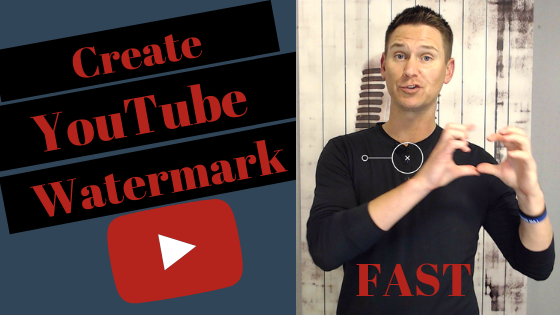
Recent Comments