Have you ever thought about what you would do without video editing software? All My video’s would all probably be an hour long.
Editing is really intimidating process if you are just getting started making video’s. It is the biggest excuse that people make not to having to make videos.
The reality is videos are such a powerful way to market your business and your brand.
Did you know…
– Video is 53% more likely to appear on the front page of a Google (Forrester)
– 85% of Customers are more likely to purchase after watching a product video (eMarketer)
– Including a video on your Landing Page can increase conversion by 80% (Demand Metric)
Stats like this are endless and I could go on for days, and I’m sure you already getting the point on how I think video is only a good thing for all businesses.
Today in this post I want to breakdown the basics of video editing. By the time that you’re done consuming this content I will feel confident that you will have all you need to make your own AMAZING Videos. This is allowing you to get new content online and either start or continue building the business of your dreams!
At the end of this article I will also make sure that I include all information. On the details I cover on all resources and software that I will be covered today. This will include both PC and Mac users as well as free and paid options. I will also give you information of an app that you can use to edit videos right from your phone. This app provides royalty free music as well as story board options it is about as awesome as an app can get!
Basic Terminology
Now that you have your editing software open and the footage that you will be working with. Your timeline will be laid out from left to right just like you would read a book. This is how you’re going to edit your clips together.
B Roll
B Roll you will soon find will be your best friend! What B Roll is if one was to describe it. Since video is visual and instead of having to sit and explain to your audience thoroughly to grasp exactly what the presenter is talking about. You will use visuals to support what it is that you’re talking about or trying to explain as you paint the picture of the details.
For example if you were on a trip and you wanted to tell all of your viewers about. Such as the Thanksgiving Parade that you attended in New York City. Going into detail about the streets being packed and how huge the floats are or how it was the second coldest day in history of the Macy’s Day Parade. You could show all of this in a short video to grab the views attention even more!!! Explaining these visuals not only takes a lot longer it is also not as exciting as seeing it first hand.
Multiple Shots
The nice part about using multiple shots is this also keeps your viewers interested, and engaged. This can be super easy to do especially if you have more than one camera filming. Once you edit it all together you will make it look like one seamless shot.
Another easy and eye pleasing trick is to use the zoom feature in your video editing software. It’s not only easy to do, but you can also get up close and personal with your audience. Some may say even too close, and luckily there is a feature to zoom out if that is needed as well. This can switch things up and keep your video even more interesting.
Cuts
Cuts can be used to split up your clips. For instance if you have a piece of the video that you don’t want in the final cut you can go back and cut it out. All you have to do is to splice the clip and then delete the part that you don’t want.
Jump Cuts
Another very powerful as well as widely used cutting method is Called a Jump Cut. Jump Cut’s are particularly popular onYouTube. What it does is takes out anything from dead air to a rambling problem, and really anything else even if it’s just to pick up the pace of the video.
Transitions
People will get really fancy here. There are a bunch of options out there for you to pick from as well! If you are trying to keep it professional then maybe simple is better I’m just here to tell you that does not have to be the case. The easiest transition is just to keep your clips side by side and that is really all of the transition that you need.
Text
You will be able to understand text is very important so that you explain thoroughly as well as organize thoughts and key points. Most texting features in all softwares are pretty easy to use and I’m yet to find on that doesn’t offer this feature at all. This will be one to the easiest features to use even for beginners.
Music
This can be a lengthily subject! You don’t always need to have music in your videos. If it doesn’t fit or seem to feel right them I would not stress about it at all. There are a lot of copyright laws that you have to abide by for music, but you are going to use it then you have to make sure that you’re using royalty free music, and these options are everywhere so it’s actually pretty easy to do.
So that was a basic overview of the technical and the language side of that it takes to start and successfully edit your new videos that you’re producing.
Software for Mac: iMovie or ScreenFlow
Mac usurers already have iMovie on your device so that is an easy way to get started, and is easy to use. Whoever I do recommend ScreenFlow for Mac Users that is what I use and what I recommend to most. Sceenflow not only records your videos it also captures your screen if you need it to as well. The most import features is the editing platform. It’s also super easy at the time of writing this is does cost around $100. It is a worth while investment if you’r planning n making an duding video on a regular basis.
Software for PC: Camtasia
For PC users I always recommend Camtasia. Camtasia is very similar to ScreenFlow in the way it functions as well as cost. I don’t see this being a bad move for any PC users that are frequently making videos. This also will be able to do all edits as well as any screen capture as well.
Other options for screen share or editing are Final Cut and Adobe Premier just to name a few. There are tons of amazing softwares out there to choose from! If you are just starting out, or you’re very experienced I don’t see much of a need for anything more than ScreenFlow or Camtasia on YouTube. When you factor in the price difference I think it worked be hared to outgrow ScreenFlow or Camtasia on YouTube.
Using your Phone
If you are looking for some direction on how to use only your phone to make video make sure you click HERE. I did a quick video that shows that entire process.
I’m going one step further. If you want to use your phone to not only shoot your video. Now you have the power of editing it as well right from your phone.
The app that I was using for a while was called Directr. This was a very easy to use app that had everything from Storyboard to Templates, and music as well is available for free. Directr also gives you the ability to say if you vide is for a business or not!
Film to Edit
One really important thing to keep in mind is to make sure that you are filming to edit. This process starts when you are just thinking about and researching your next video. What kind of elements do you need? What type of B Roll will you need? This will make the editing process so much easier!
Software:
Mac Users: http://screenflow.en.softonic.com/mac
PC Users: https://www.techsmith.com/camtasia.html
Editing App:
Personal: http://ow.ly/McIZn
Business: http://ow.ly/McJ20
My Blog: https://www.anthonymarkhendrickson.com
Facebook Fan page: https://www.facebook.com/anthonymarkhendrickson/
F-B Profile: https://www.facebook.com/ahendrickson
FBook Group: https://www.facebook.com/groups/savethewine/
Instagram: https://www.instagram.com/anthony_hendrickson/?hl=en

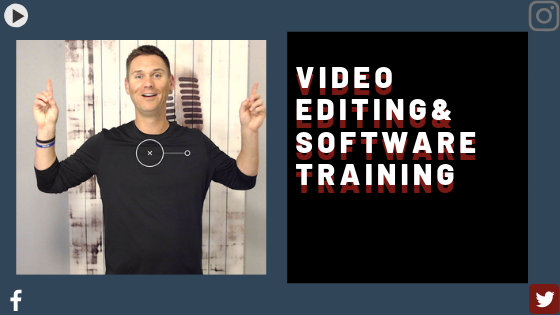
Recent Comments